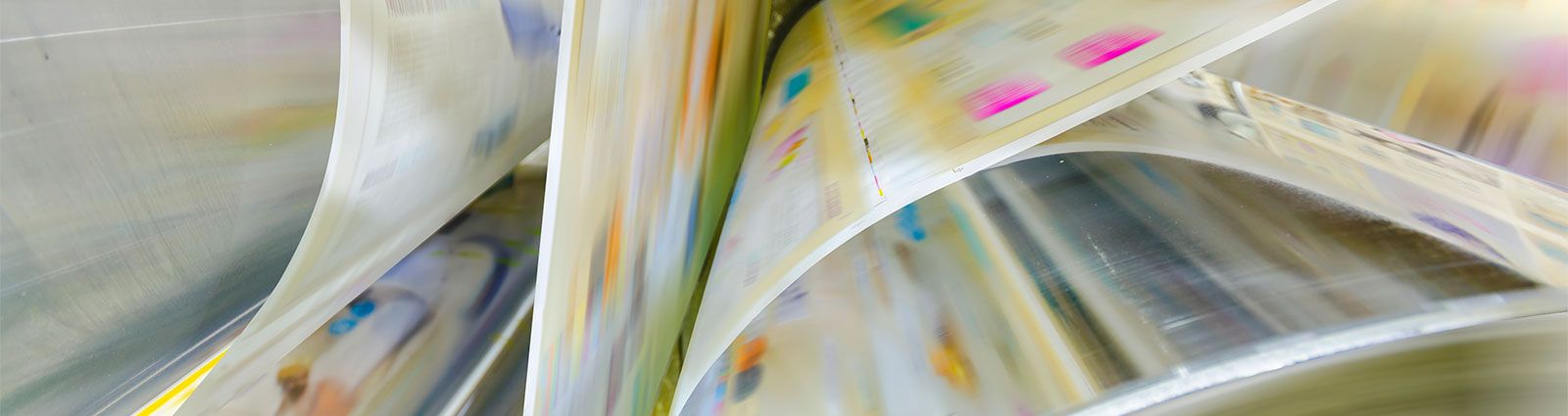Here you'll find answers to common questions our clients ask. Start by selecting one of the links below. If you don’t see what you need – call or contact us online.
- What type of products and services do you provide?
- How do I go about getting an estimate from you?
- Tips on how to save your design files
- At what resolution should I save my photos and graphics?
- What is a proof and why is it important that I look at it?
- What is the Pantone Matching System?
- Why do the printed colors look different from the colors on my screen?
- What file format should I use when submitting my electronic document for printing?
-
What type of products and services do you provide?
Good question! We are a full service shop and offer a wide range of products and services. To see a full listing and description of what we can offer you, checkout out the Products Section of our website.
-
How do I go about getting an estimate from you?
The best way to ensure that we get all the information necessary to do an accurate quote is to give us a call and talk with one of our customer service representatives.
-
Tips on how to save your design files
SUBMITTING DOCUMENT OR PDF FILES:
1. Include all fonts (printer and screen), OR convert all text to paths or outlines.
2. Include all linked or placed images. Flatten all images. Save all image files as .tiff, .eps or .jpg files. NOT .gif or .bmp
3. Provide a laser proof or low-res PDF file. Pony will print Lasers for
comparison to final proof from the PDF file before prepress work begins.
4. Bleeds should be set to at least .125” outside the trim area.
5. If more than 1 printable file is sent, indicate the file to useSUPPORTED SOFTWARE:
Adobe Creative Cloud .......... Mac & PC
*Microsoft Word 2000 ........... Mac & PC
*Microsoft Excel 2000 ........... Mac & PC
*Microsoft PowerPoint 2000 .. Mac & PCTIPS TO PRODUCE A TROUBLE-FREE FILE
We prefer to have hi-resolution PDF files over native application files.
Use layout programs such as InDesign. Microsoft Word files are accepted but there may be unintended results or additional costs due to font
issues, text reflow, etc.Make document size of layout to be the final size (i.e., do not float a 5.5x8.5 finished size in a letter size document).
We prefer files to be set up as single pages. Set note cards, door hangers etc. 1-up.
Provide CMYK images, not RGB. PMS color work should not contain CMYK images.
If your job has folding requirements, set up your document accordingly. For example, if your job tri-folds make sure one of the appropriate panels is shorter than the rest. If you are unsure about these requirements, please call us.Add at least 1/8” bleed for trim.Provide complete fonts used. Include both screen and printer fonts. Do not stylize fonts.Provide placed and linked graphics, even the embedded ones. Flatten all graphic files.
Provide bitmap images with effective resolutions a minimum of 200 ppi (300 ppi preferred),and line art at a minimum of 1200 ppi.
We have in-rip trapping; it will override all trap settings in your layout program. Hairlines will not print; .25 point is the minimum.
In naming files, do not begin name with special characters such as
underscore, ampersand, etc. Use letters and numbers. -
At what resolution should I save my photos and graphics?
Resolution should be set to 300 dpi.
Pictures and graphics pulled from the internet are often low resolution, typically 72 dpi or 96 dpi. Avoid these graphics, as they will appear pixilated and blocky when printed.
Also note that you should save all photos in CMYK mode, not RGB mode when possible. Images saved in RGB mode may not print properly. If you are unable to save your image in CYMK mode, please let us know.
-
What is a proof and why is it important that I look at it?
In printing terms, a proof is a one-off copy of your document after all modifications and printing setup processes have been completed. It is your last and best opportunity to make sure that the print job comes out the way you want. By carefully inspecting the proof, you can help us assure an accurate, flawless delivery of your print job on the first run.
-
What is the Pantone Matching System?
The Pantone Matching System (PMS) is a color reproduction standard in which colors all across the spectrum are each identified by a unique, independent number. The use of PMS allows us to precisely match colors and maintain color consistency throughout the printing process.
-
Why do the printed colors look different from the colors on my screen?
In short, printers and monitors produce colors in different ways.
Monitors use the RGB (red, green, blue) color model, which usually supports a wider spectrum of colors. Printers use the CMYK (cyan, magenta, yellow, black) color model, which can reproduce most—but not all—of the colors in the RGB color model. Depending on the equipment used, CMYK generally matches 85–90% of the colors in the RGB model.
When a color is selected from the RGB model that is out of the range of the CMYK model, the application chooses what it thinks is the closest color that will match. Programs like Adobe Photoshop will allow you to choose which color will be replaced. Others may not.
-
What file format should I use when submitting my electronic document for printing?
PDF (Portable Document Format) is the most common and preferred file format for submitting digital documents. With the installation of a PDF print driver on your computer, virtually any program can generate a PDF file suitable for printing. Both commercial and free PDF print drivers are available online for download from different sources.